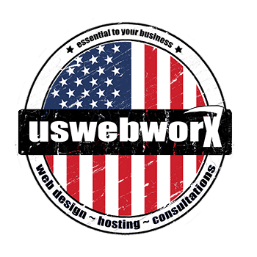IMAP Folders Missing
Why are the IMAP folders missing from my iPhone or iPad?
If you can successfully send email and view any new messages in your Inbox, but aren’t able to view additional sub-folders, then it’s likely that you have an incorrect IMAP Path Prefix setting on the device.
To correct this, take the following steps:
- Go to Settings > Mail > Accounts > Select your e-mail address > Account > Advanced
- At the bottom of this screen, you should see ‘IMAP Path Prefix’. Leave this blank or, try entering ‘INBOX’ Yes in ALL CAPS
- Save the changes, and then navigate back through the Email Account settings pages saving as required
You’ll now be able to view all folders in the account. If that doesn’t help or it’s already set up like that, you may need to remove and re-add the e-mail account on your device.